Use the Motion option to configure the Motion player, indicating where to position the player, how quickly to play your animation, and the Font Settings (font, font size, color, and so on) for your player's label.
- Click here for more information about the Motion option itself
Accessing the Motion options
The Motion button is located on the Component ribbon:

- Click the Motion button to toggle between the two possible player positions (top and bottom).
- Open the Motion drop-down to show the player positioning, speed, and More... options.
Note: The Motion button is only enabled on the Component ribbon when a hierarchy is added to the Motion drop zone.
Motion settings
All Motion configuration is set using the Motion button, its drop-down, or the Motion Options dialog (opened from the More... option):
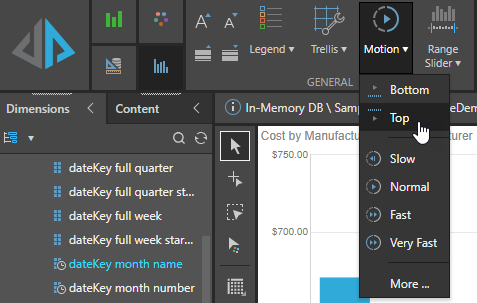
Player positioning
By default, the motion player is located along the bottom of the canvas (black arrow below):
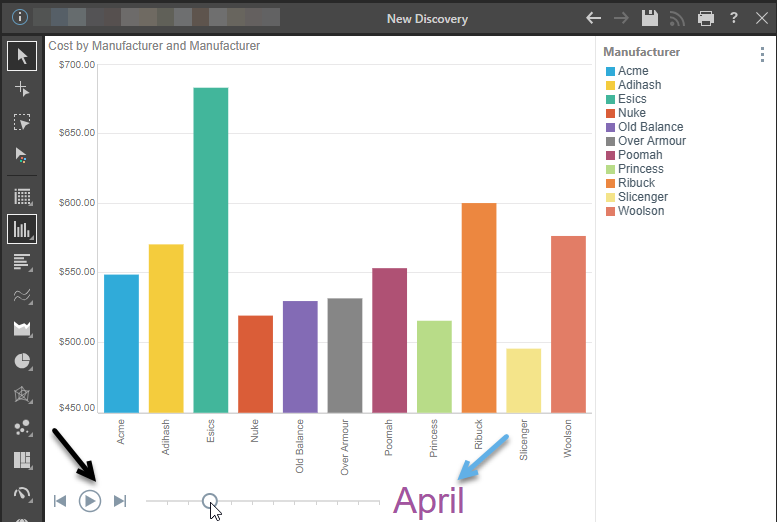
To move the player to the top of the canvas (below), do one of the following:
- Toggle the Motion button.
- Open the Motion drop-down and select Top.
- Click Motion > More... and then select Top in the Motion Options dialog.
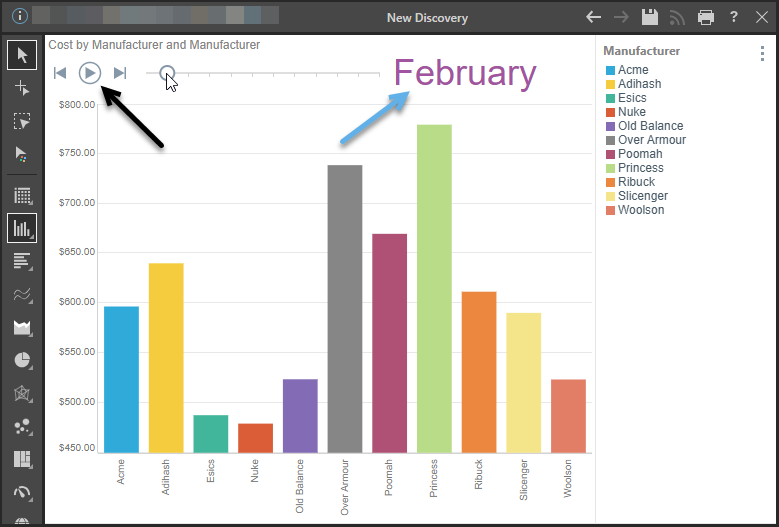
Animation speed
By default, the speed is set to Fast, which changes the visualization every second.
Use the Motion drop-down or open the Motion Options dialog (Motion > More...) to change this setting to:
- Slow: Change the rate to three seconds.
- Normal: Change the rate to two seconds.
- Fast: Change the rate to every second.
- Very Fast: Change the rate to less than one second (300 ms).
Font Settings
The player label (highlighted on the preceding images using a blue arrow) can be configured using the typical text formatting options.
These options can only be set in the Motion Options dialog (Motion > More...):
- Font: Change the font type.
- Size: Change the font size.
- Style: Change the font style (bold, italics, or font color, which is changed using the Color Picker).